
The lists generated by the circulating stock process can be viewed here.
After choosing this option an overview screen will be displayed:

This shows items at this location that are to be sent.
Description: The description is taken from the rule that created the list. If the description of the rule changes after the list is generated, the list will retain the description from the time the list was created.
If there is more than one list created from a single rule with the same date, the list number will be appended to the description.
Entries: The number of items on the list.
Status: This describes what stage of processing the list is at. The possible values are:
· Pending: List has been created by the circulating stock process, and has not yet been transferred.
· Transferred: The list has been transferred.
· Partially Received: Some, but not all of the list have been received. Missing items are not counted.
· Received: All items on the list that are not missing or removed from the list have been received.
Date: The date the list was created.
The icon
![]() will appear at the left of the screen if the list consists of items that were on loan at the time it was generated.
will appear at the left of the screen if the list consists of items that were on loan at the time it was generated.
Note
A list is only shown is this screen as long as it's status is relevant for the current location. Thus, when a list has been transferred, it will no longer show in the lists for items to be sent screen. It will remain for the current session however, but once you have left the circulating stock list summary screen, it will no longer be visible.
The list will then be visible at the target location in the list of items to be received.
When the list has been received, it will be removed from the system when you exit the circulating stock list summary screen. As with a transferred list, it will still be visible until you leave the circulating stock list summary screen.
: This will open another screen with the items on the list, you may also remove items and transfer the list from here. See section 462.2.4.1
: This will remove the list from the system. The items are not transferred.
: This will open another screen with the items on the list, you may also remove items and transfer the list from here. After choosing this option an overview screen will be displayed:
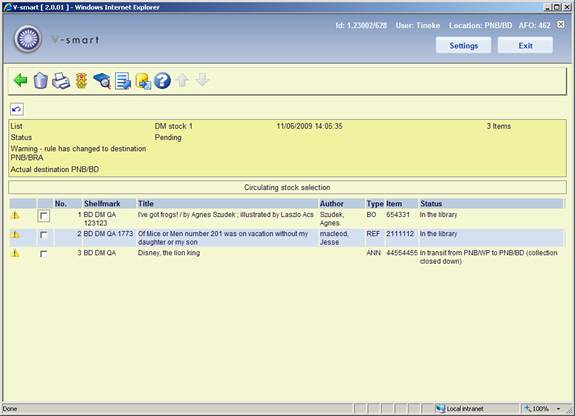
ShelfMark: The current shelfmark of the item.
Title: Title of the item.
Author: Author of the item.
Type: The material type of the item.
Item: The item's barcode.
Status: Current status of the item.
: The item is removed from the list, and will not be transferred. This is only available on the list of items to be sent.
: Print a list of items on the list.
Items are sorted by reservations and then shelfmark. Items with a reservation will appear at the top of the list.
: Select an item and then this option to modify its status. A warning icon will appear in the left hand column to denote this item has a special status. See the Help for AFO 423 for more information on this option.
Note
For any status you assign which has the "treat item as unavailable" setting turned on, the item is considered missing and will be ignored for transfer purposes.
: The selected item(s) are received. The shelfmark will be modified and the status will be reset from ‘In transit” to ‘In library'. This is only available on the list of items to be received.
: All items on the list that are not missing will be transferred to the target location. The shelfmark will be modified and the status will be reset from ‘In library' to ‘In transit”. This is only available on the list of items to be sent.
If there is anything that will prevent an item from being transferred (e.g. record blocked), an error message will display, listing the item(s) at fault and the error message. None of the items are transferred. You can then either fix the problem, or remove the item form the list and try again. This is only available on the list of items to be sent.
: With this option you can generate a special savelist which can then be used to compare with items on the shelves (stocktaking). See the help of AFO 424 for an introduction.
The lists generated by the circulating stock process can be viewed here.
This shows items from another location that have been transferred via the circulating stock lists. From here you may view the lists and receive items.
The screens and process are similar to the ones described above for Items to be sent.
· Document control - Change History
|
Version |
Date |
Change description |
Author |
|
1.0 |
June 2008 |
creation |
|
|
2.0 |
August 2009 |
items to be sent/received: more columns; option Export savelists |
|